Google Docs:
Adding a Feature
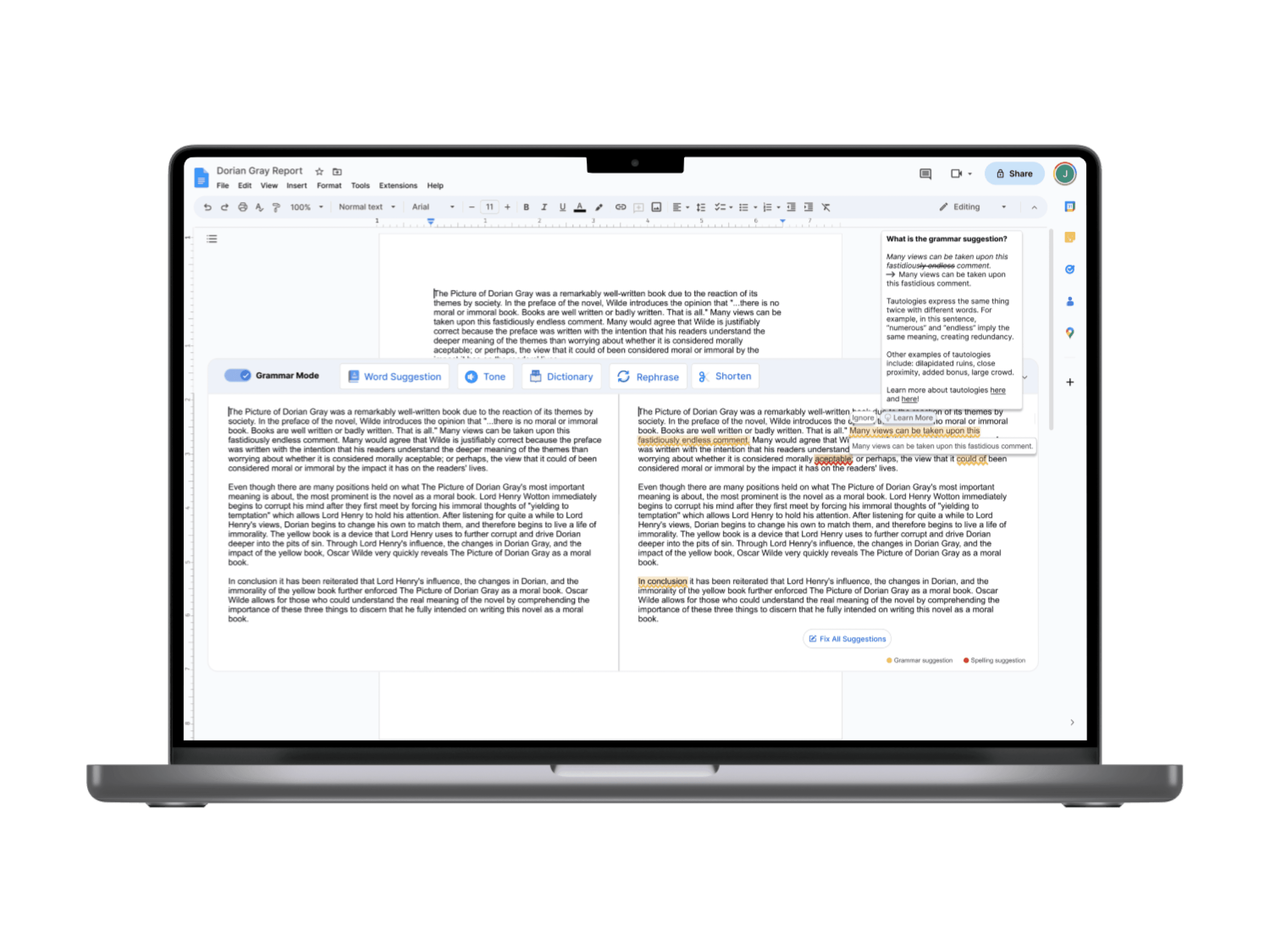
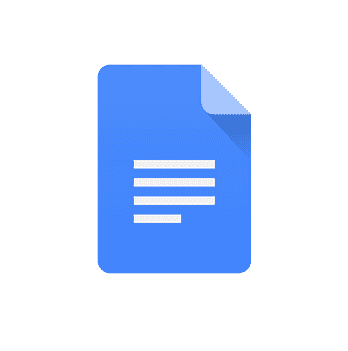
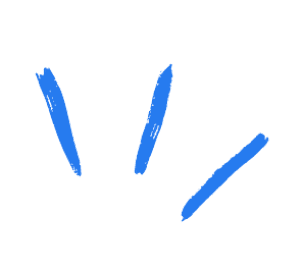
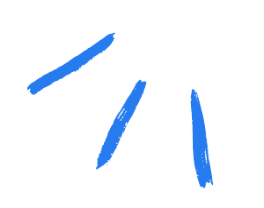
Project Overview
Over the past few years, artificial intelligence (AI) technology has gained traction in its ability to act as a writing assistance tool. Using machine learning and natural language processing (NLP), this AI language assistant software enables users to improve grammar, fluency, and overall written communication needs. As a leader in the word processing product field, Google is best positioned to facilitate user-centered needs to capitalize their reach in providing an assistant writing tool for their existing customer base.
TIMEFRAME
ROLE
METHODOLOGIES
User Research
User Personas Wireframes
Prototyping
Usability Testing
4 weeks (80 hours)
UX Designer
UX Researcher
The Problem
With the increased demand for assistive writing technologies it would be advantageous to create a user-centered design that aims to improve grammar, fluency and overall written communication needs within the Google Docs platform.
The Solution
Design an intuitive assistive language/writing tool within the Google Docs system to equip users with the ability to create and edit documents with more confidence.
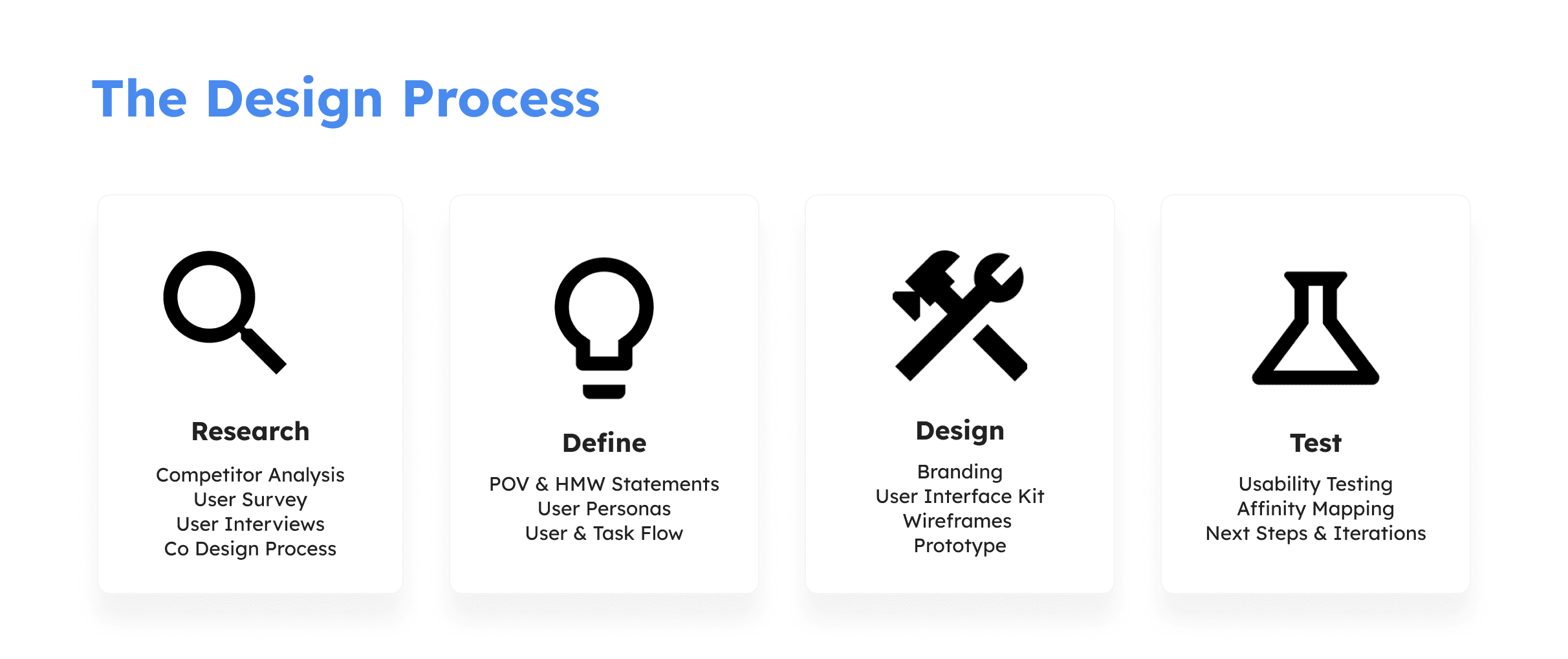
Competitor Analysis
Based on competitive analysis research, users typically use assistive writing tools primarily for grammar/spelling checker, as well as, summary and paraphrasing needs.
However, there is some need of manual work to achieve 100% accurate paraphrasing potential due to lack of context specification despite advances in AI language learning.
Simple and easy UI making it intuitive for users
Includes grammar and summarizer tool
Does not require sign-up to use platform
Includes Chrome and Microsoft Extensions
Free account has word count limit for paraphraser (150)
Need to upgrade in order to use plagiarism checker and co-writer tools
Limited features in free version/upgrade required for full benefits of product
Does not include translation tool
Does not guarantee 100% correctness
Offers limited word choice substitutions
Not context specific/does not have “tone” or “fluency” feature
Certain features only available with premium upgrade
Plagiarism checker not included
Most useful with correcting grammar and spelling
Tone detector feature included
Integrated with Chrome and Microsoft extensions
Translator feature for more than 40+ languages and will also proofread
Supports extensions in variety of platform
Offers text to speech feature
Research
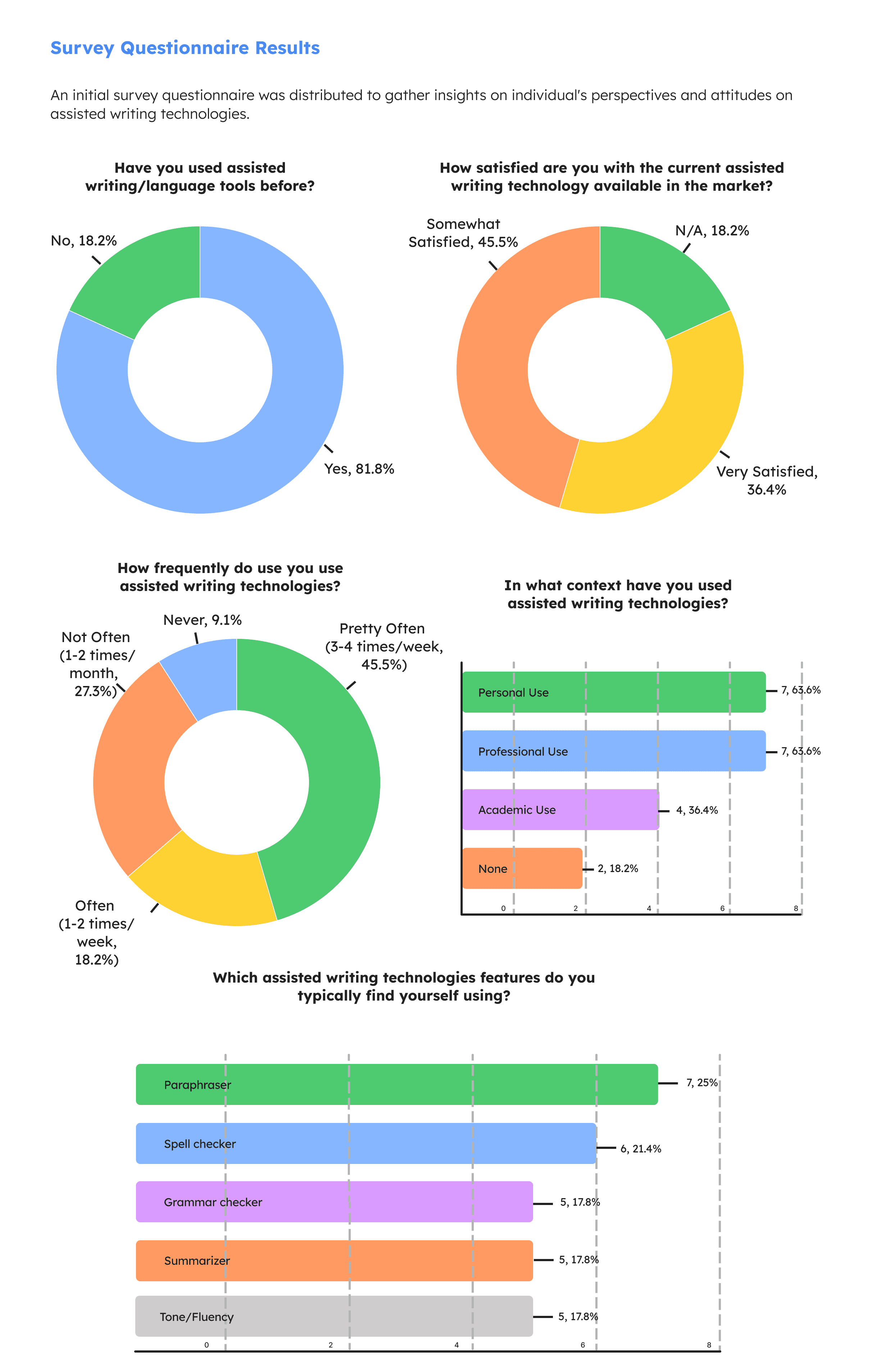
User Interviews
In order to understand users’ current practices and potential gaps when using assistive writing tools, one-to-one user research interviews were conducted.
Remote interviews via Zoom
5 participants
Criteria: individuals that have used or are familiar with assistive writing tools
Below are a few example questions posed to our interviewees:
Which assistive writing/language tools do you currently use and what are your motivations for using them (e.g. personal, professional, academic)?
Tell me about a time when you’ve experienced challenges with using an assistive writing tool.
What would a successful assistive writing/language tool look like to you?
If your dream assistive writing tool existed, describe one or two top features that would be included.
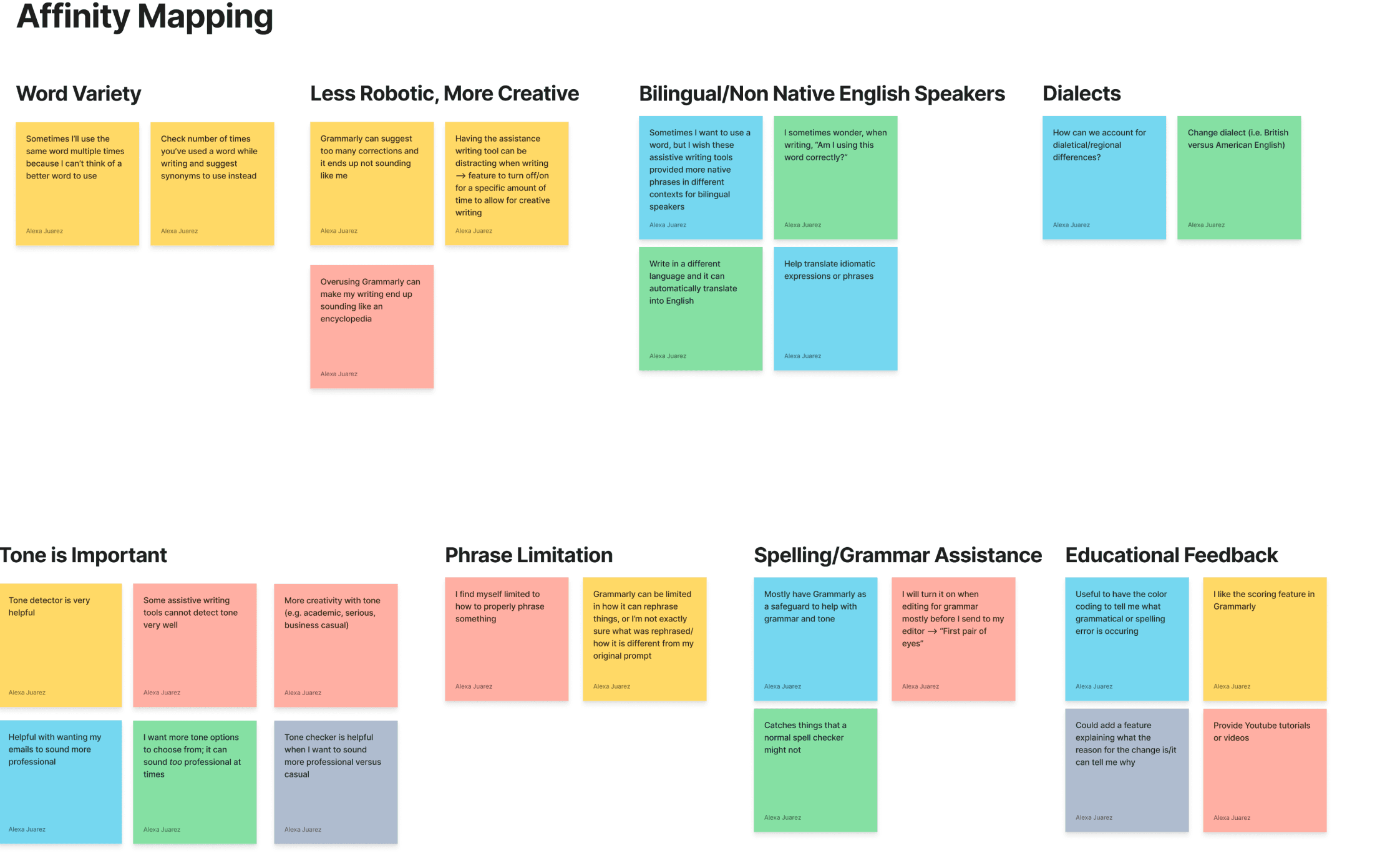
Key Insights
100% of participants shared that the “tone detector” was one of the most useful tools, especially for professional work. However, they desired more variety and creativity with tone (e.g. academic, serious, business casual)
60% of participants craved more “word diversity” in their writing and sought some type of feature that would count overused or overly repeated words
40% of participants desired an educational component to identify ways to become a stronger writer
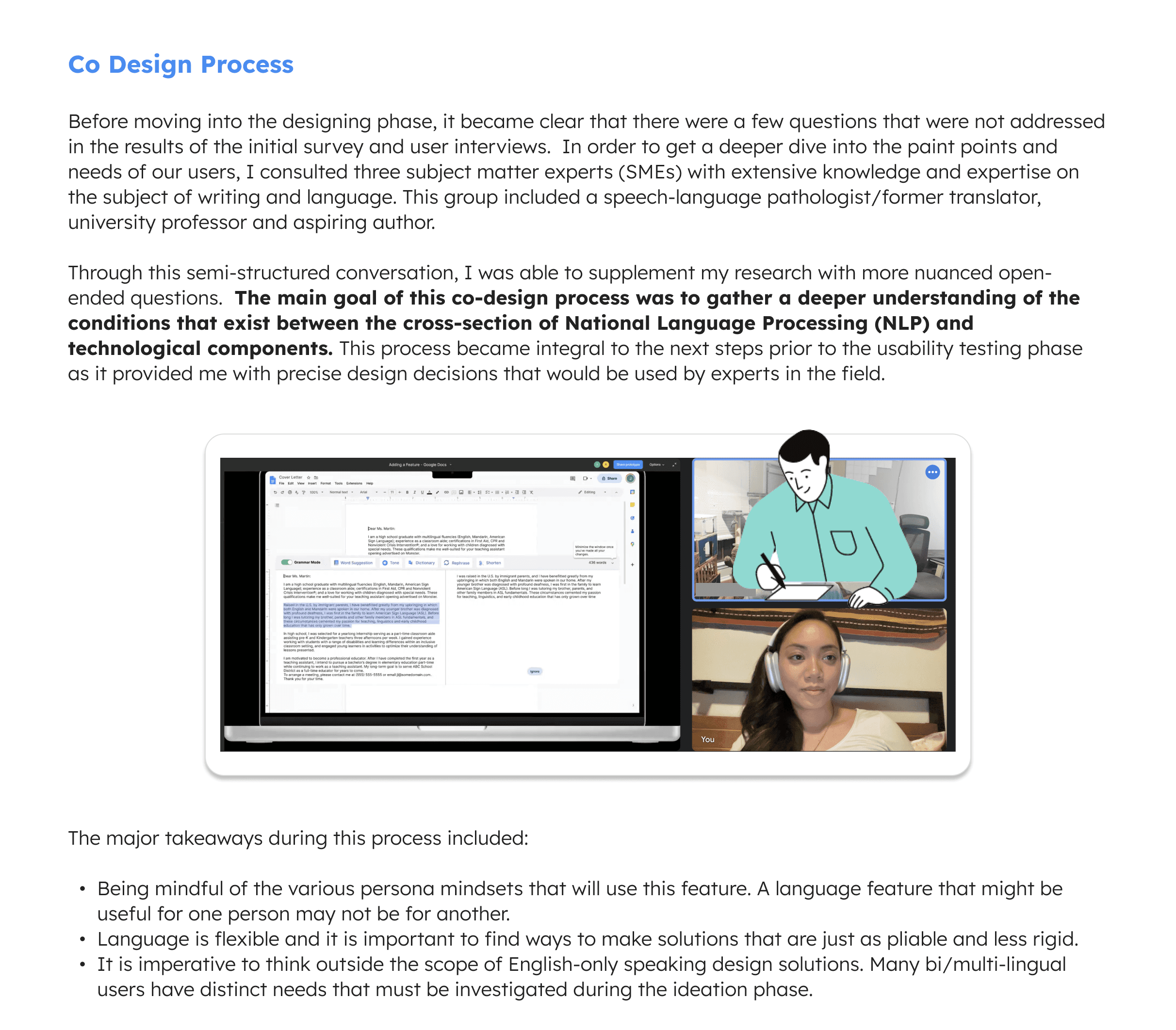
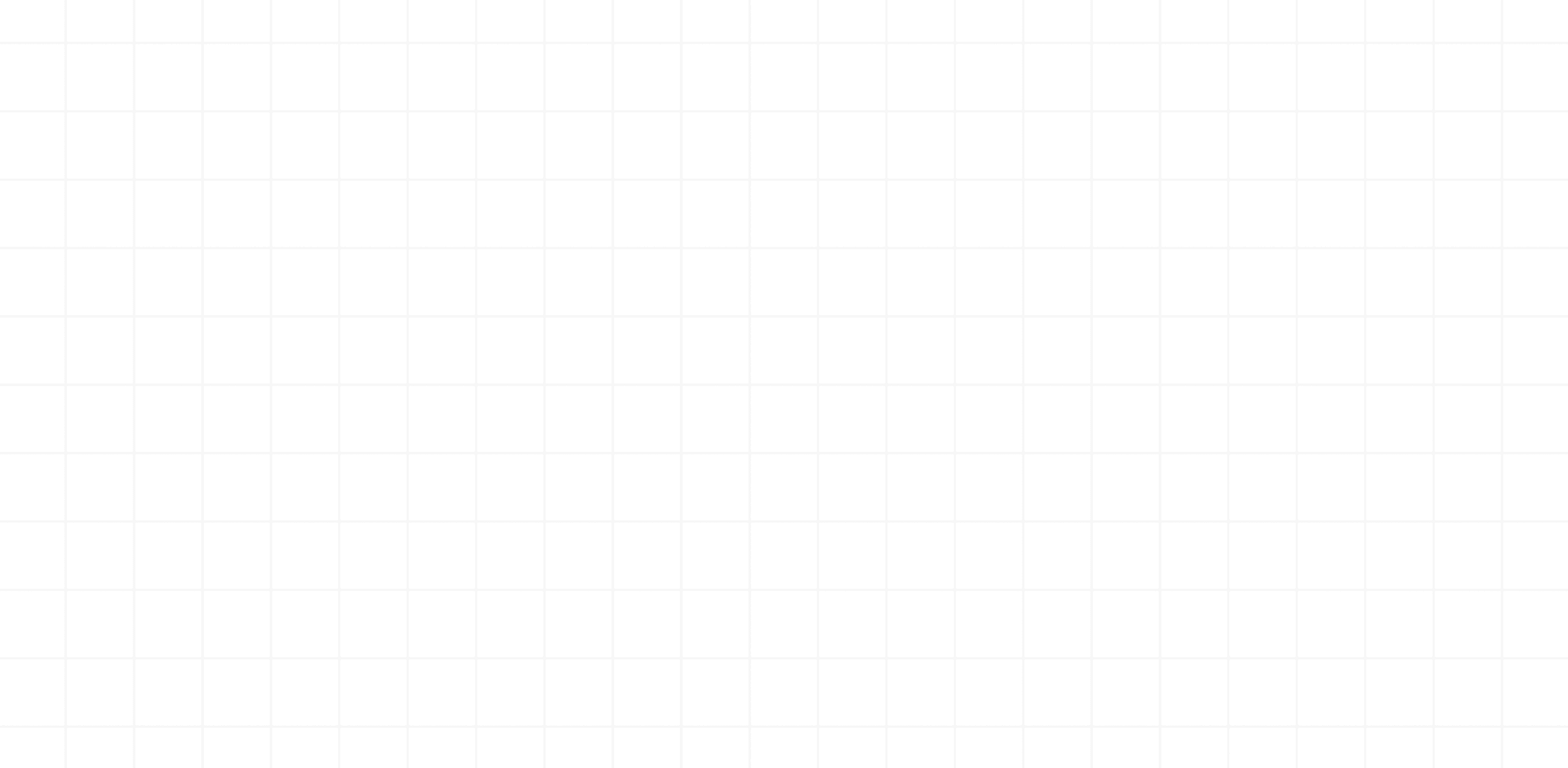
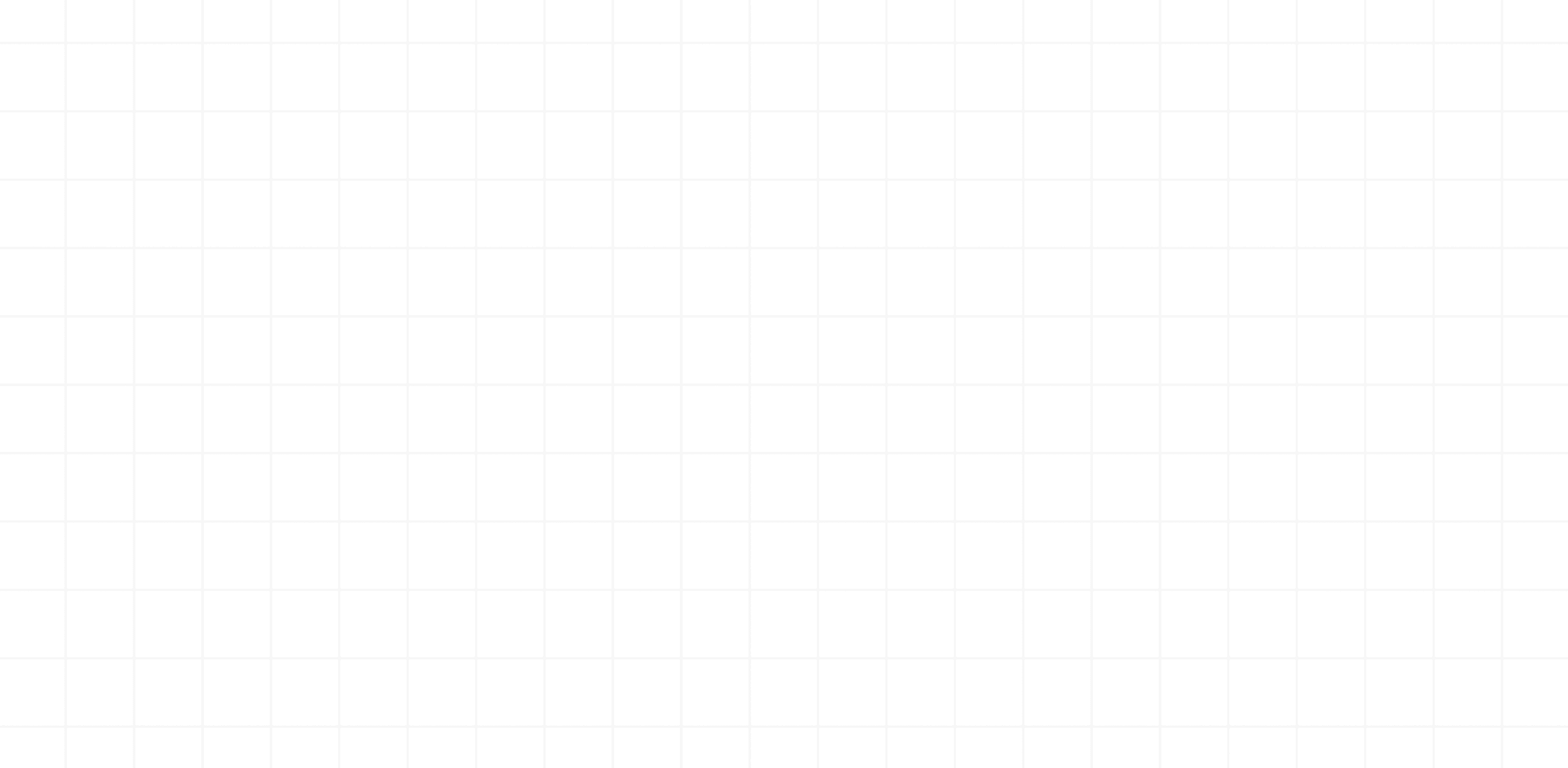
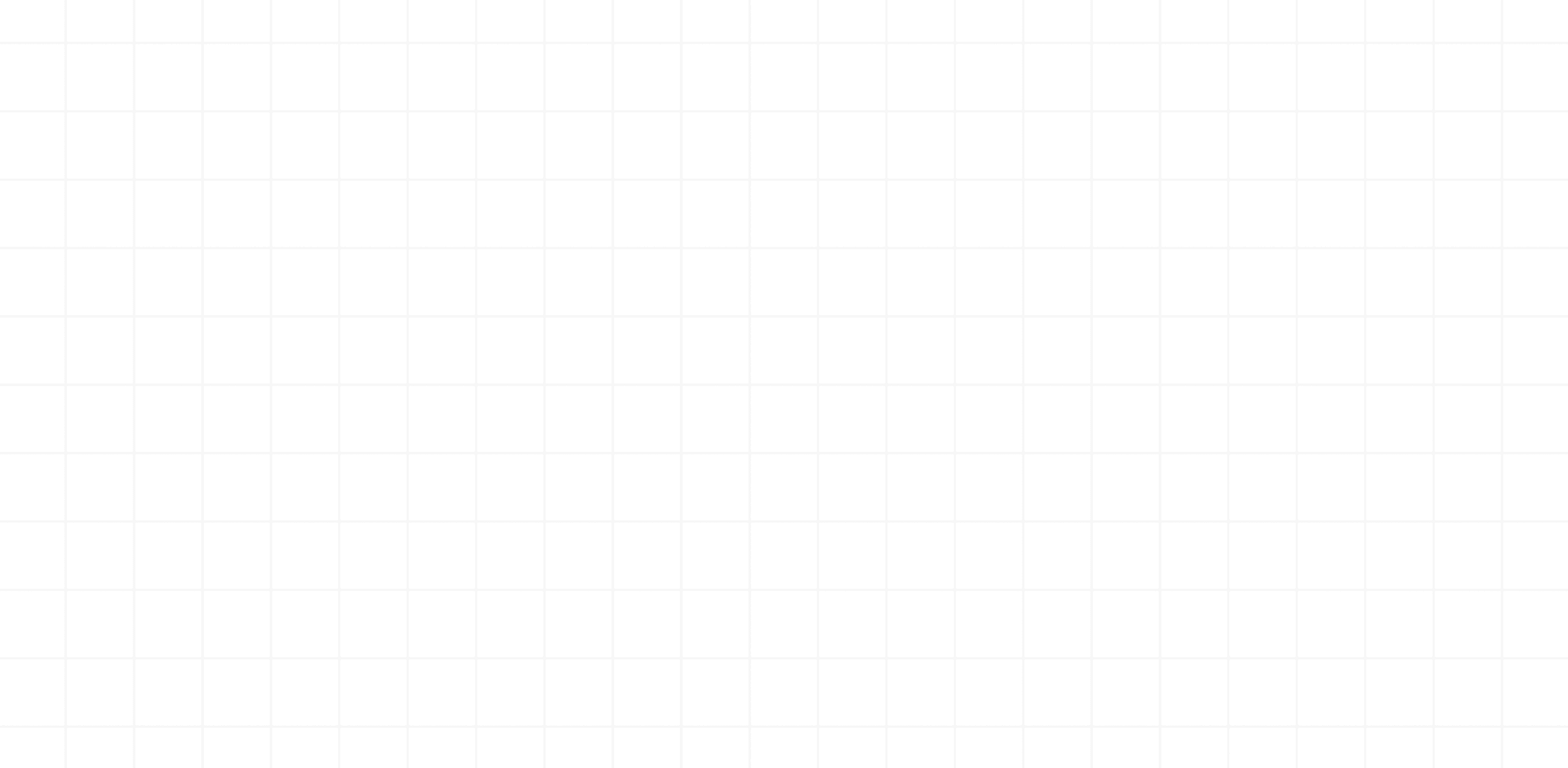
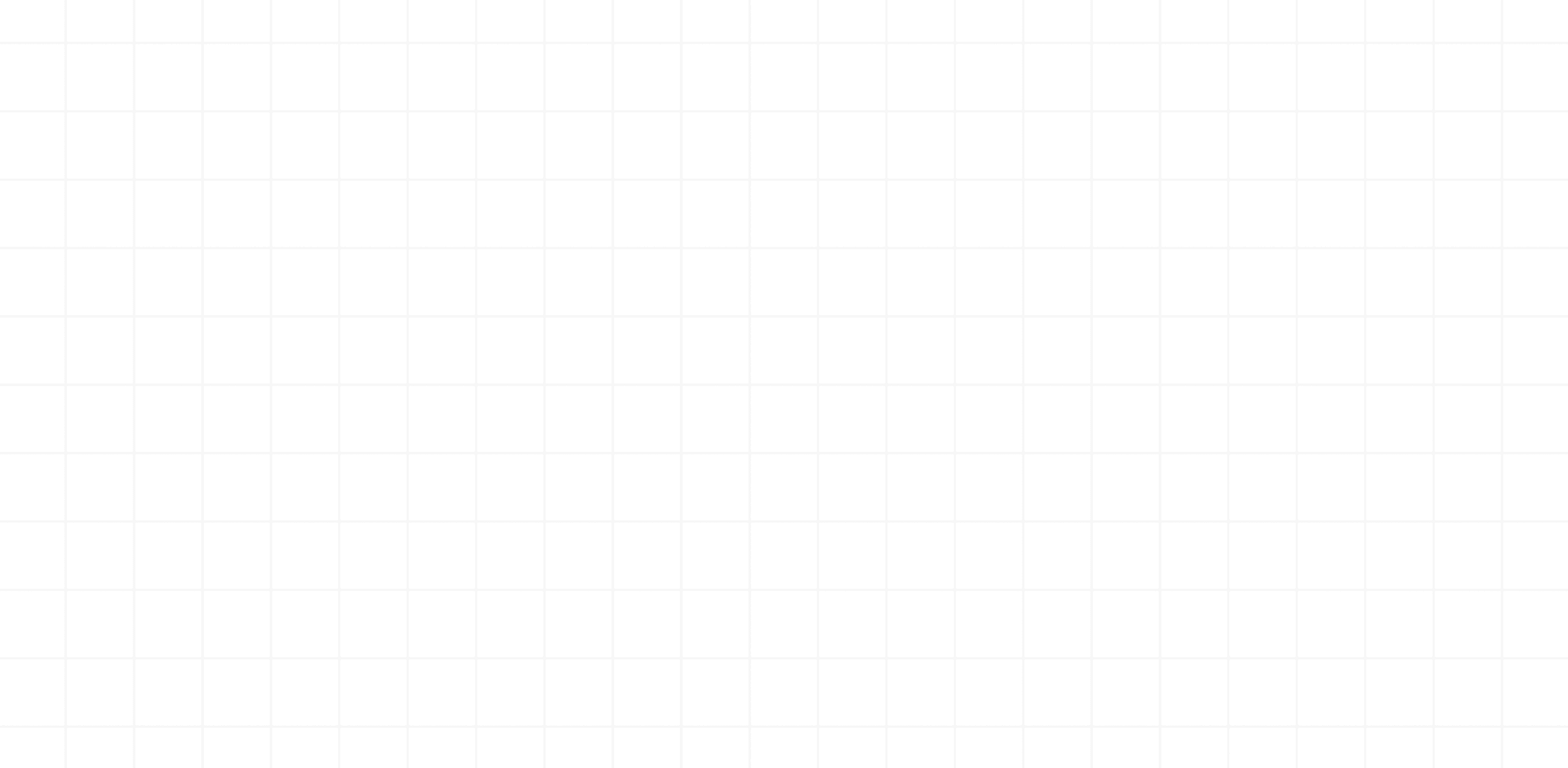
Define
Translating the user experience into potential solutions
Using the point-of-view and how-might-we statement methodology, the following solutions surfaced out of the ideation process. It became apparent early on that it was important to support user's endeavor to become stronger writers at every stage of the user flow.
1
Educational component that addresses grammar errors
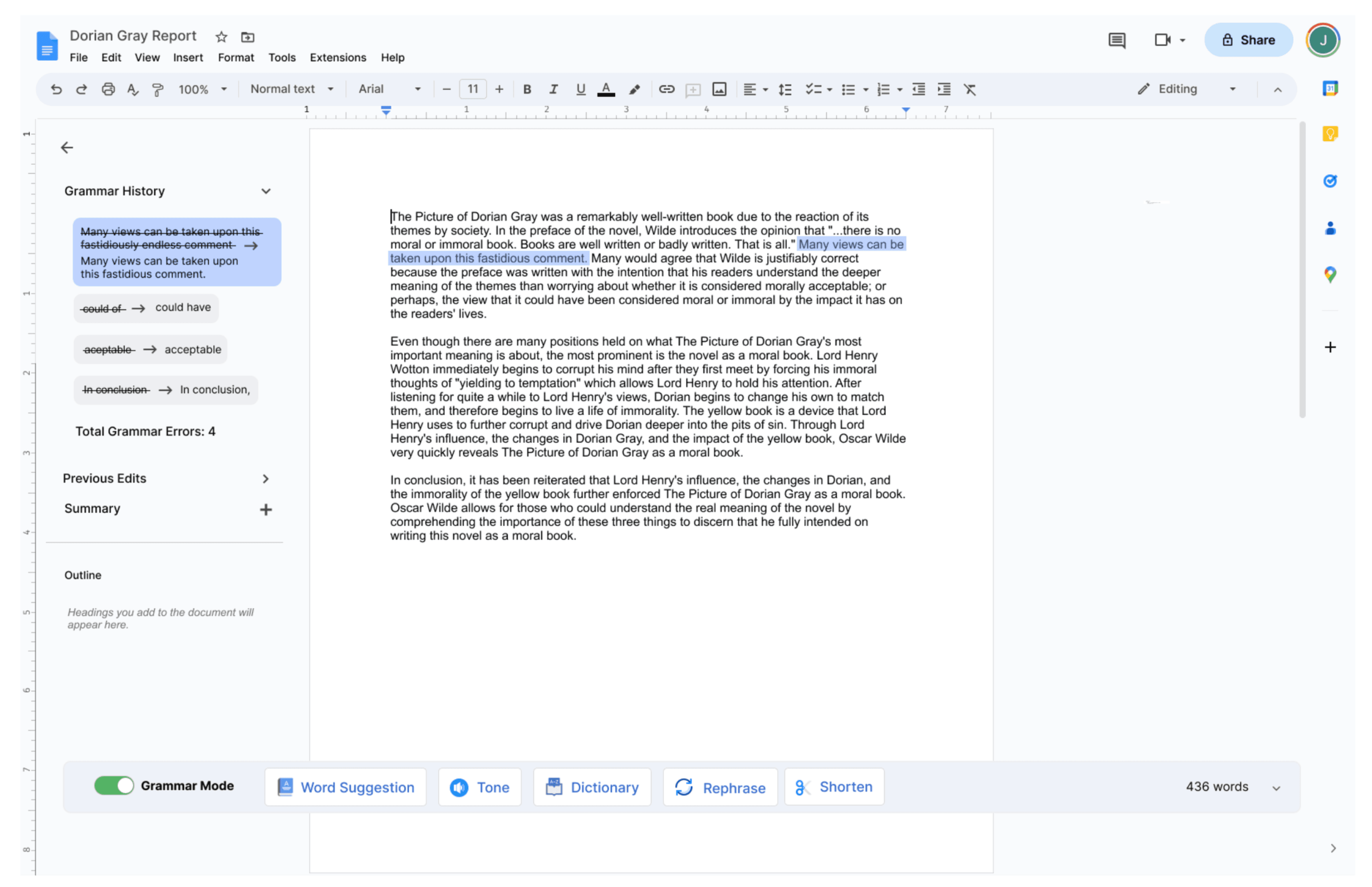
Grammar history to learn from past grammar errors
How might we be able to build on and refine user’s writing skills while engaging with these tools?
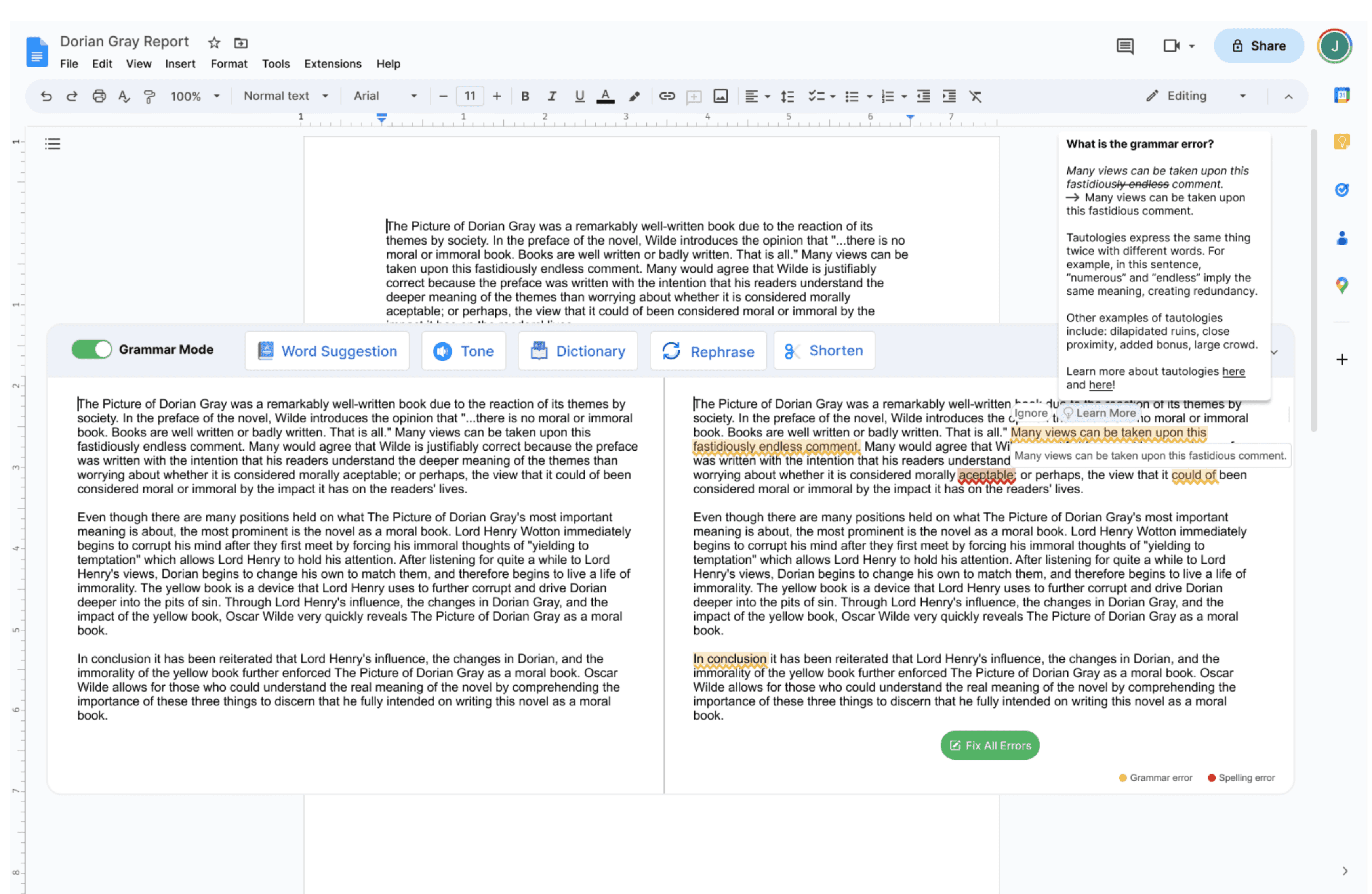
2
Include a wider selection of tone features
How might we be able to provide users with different tone selections while maintaining their personalized writing voice?
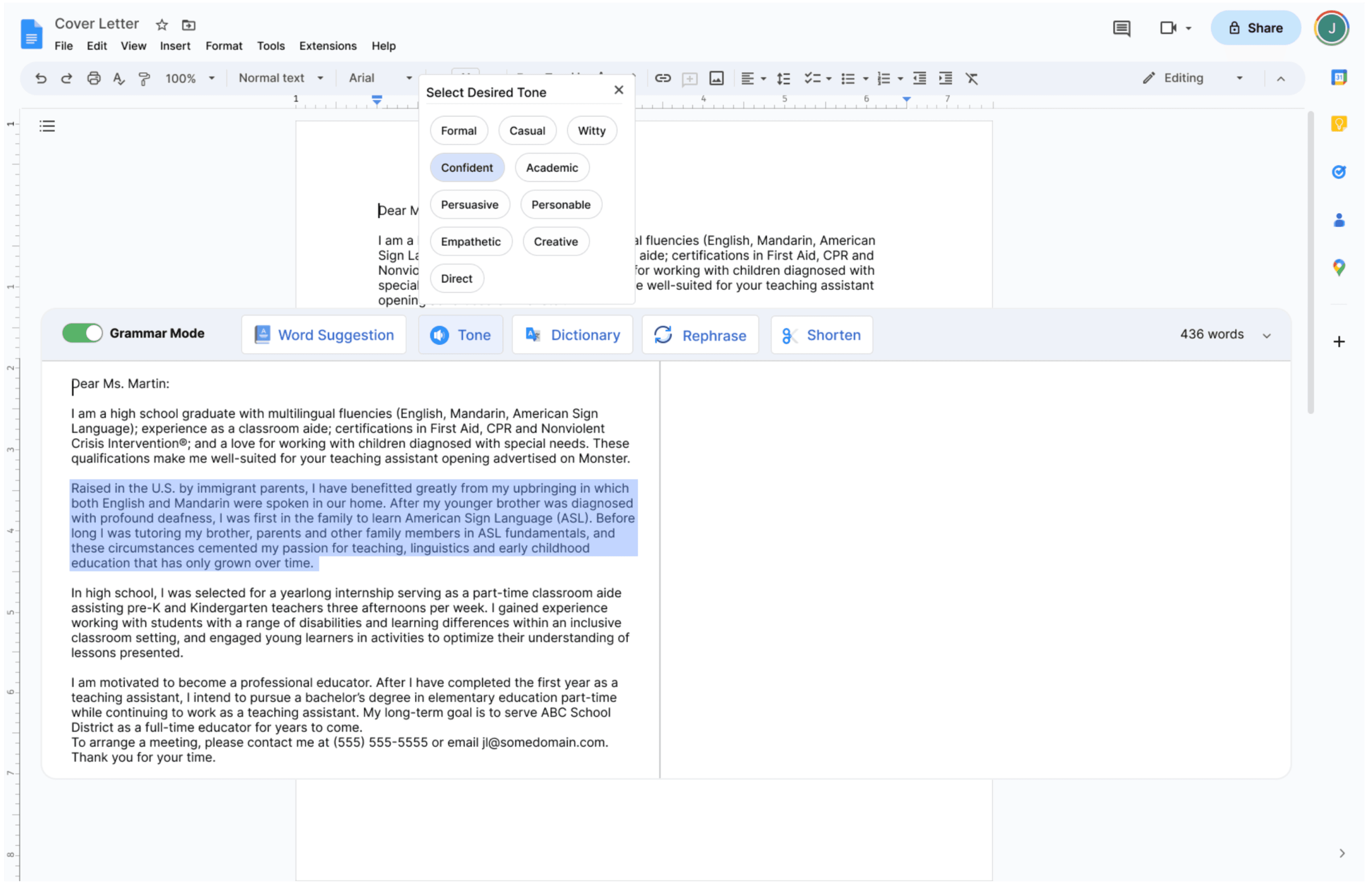
3
How might we be able to assist users with broadening their vocabulary in order to create increased variety in their writing style?
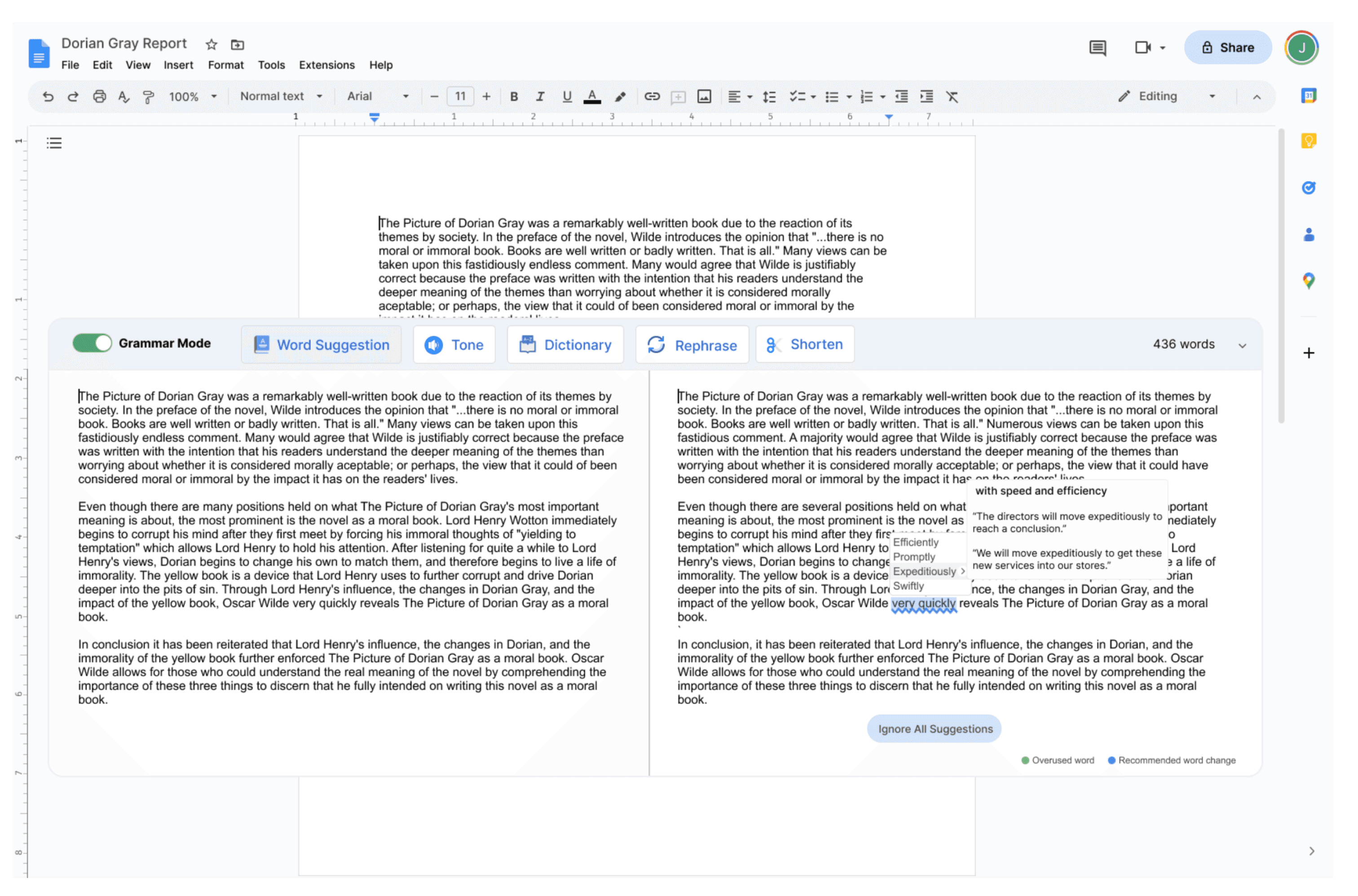
Synonym word suggestions that can be used in place of commonly/repetitively used words
Meet our users
Two distinct user personas emerged during the research and interview phrase. This included users that typically use Google Docs strictly for professional purposes (e.g. drafting emails). The second group of users comprised of those that use assistive writing tools frequently due to their occupation (i.e. copy writer), academic writing (e.g. thesis, dissertations) or those pursuing to write a book or novel.
Current Methods
Summarizer/paraphraser to help re-phrase sentences
Tools assist with giving writing a more professional tone
Gains
Save time by increasing efficiency in writing due to busy schedule and increased work demands
Cut the “extra fluff” in their writing, or find better ways to articulate writing style
Level up overall writing skill either through increased vocabulary usage or grammar knowledge
Pain Points
Seeking context specific or improved tone checker
Not sure if information provided is always accurate
Limited ways for assistive writing/AI language tools to rephrase sentences
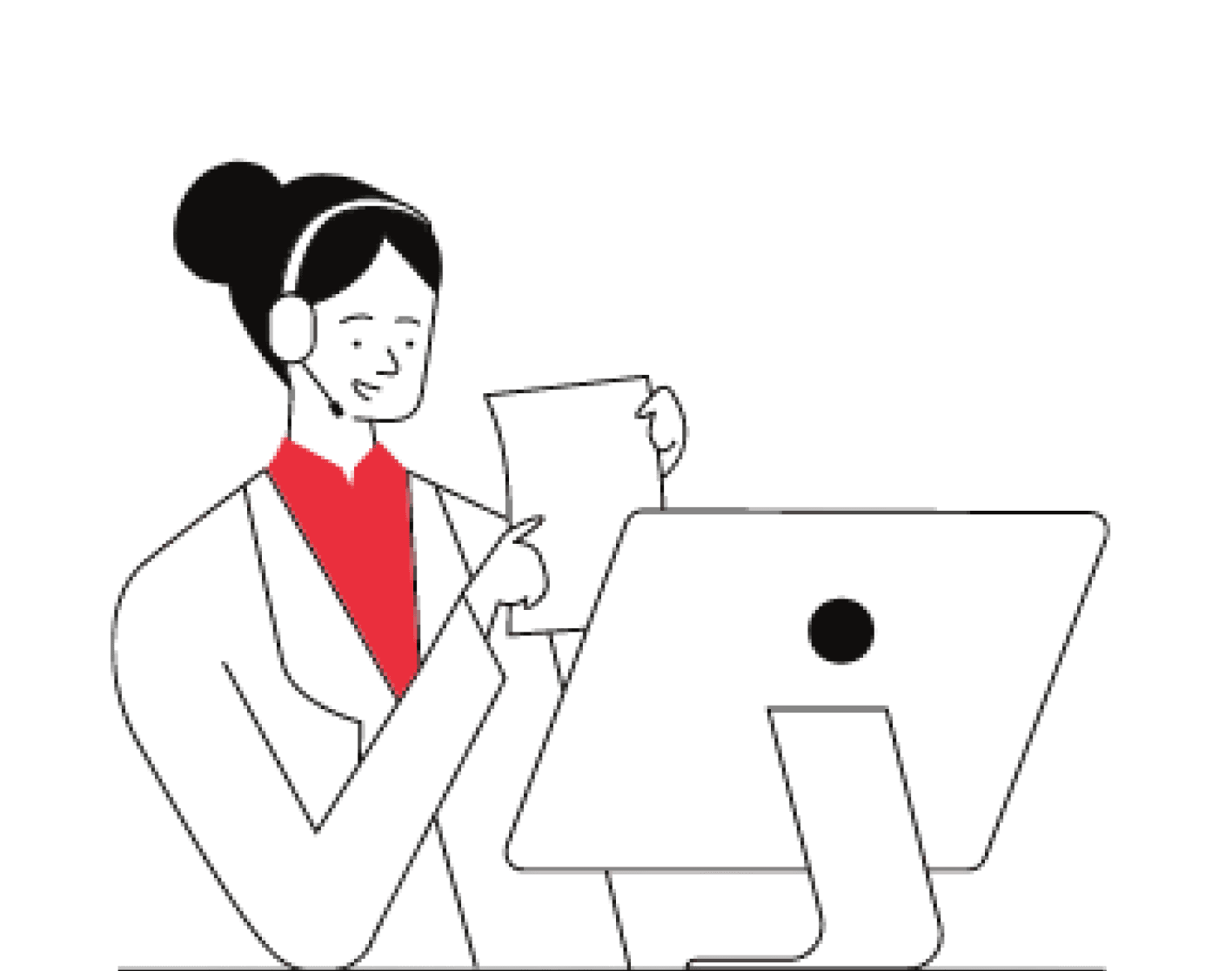
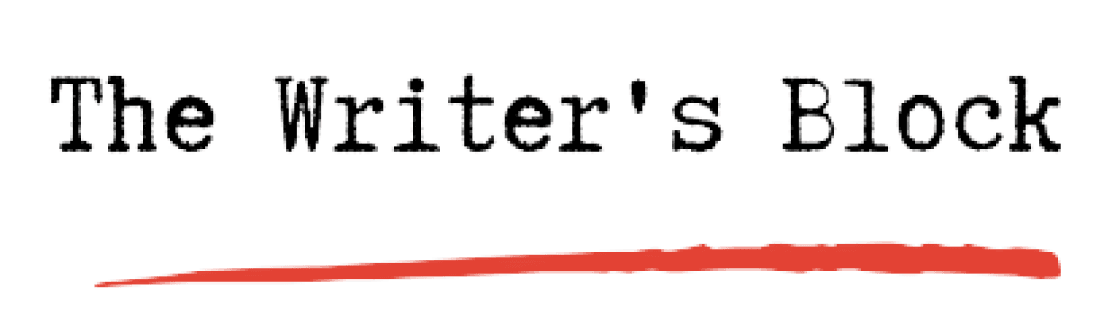
Current Methods
Frequently uses spell and grammar checker
Build confidence when writing emails, answers and prompts
Gains
Wants to improve basic writing skills for school or work
Summarizer assists with understanding and comprehending large amounts of information
Pain Points
Premium version can be expensive
Free version does not include all necessary features needed
Hassle to download an extra extension and would rather edit documents directly in Google Docs
Limited vocabulary substitution/does not explain reason for incorrect grammar


User Flow
Google Docs Splash Page
Does the user know what they want to write?
Does the user have grammatical errors that need to be addressed?
Does the user know what tone they want to change it to?
Yes
No
Yes
Create New File
Select Desired
Tone
Insert Text
Highlight Section/Sentence
New Edited Document
Save Changes
Review Grammar
Tutorial
Save Changes
Select Tone
of Choice
Review Tone
Suggestions
No
Review Suggested
Errors
Grammar Tool
Tone Selector
No
Yes

Design System
It was important to understand the current user interface within the Google Workspace. In general, the tone of the overall design needed to look clean and minimalistic. It was important to design the assistive writing/language tool as if it was already part of the Google Docs system, and not something that felt out of place.
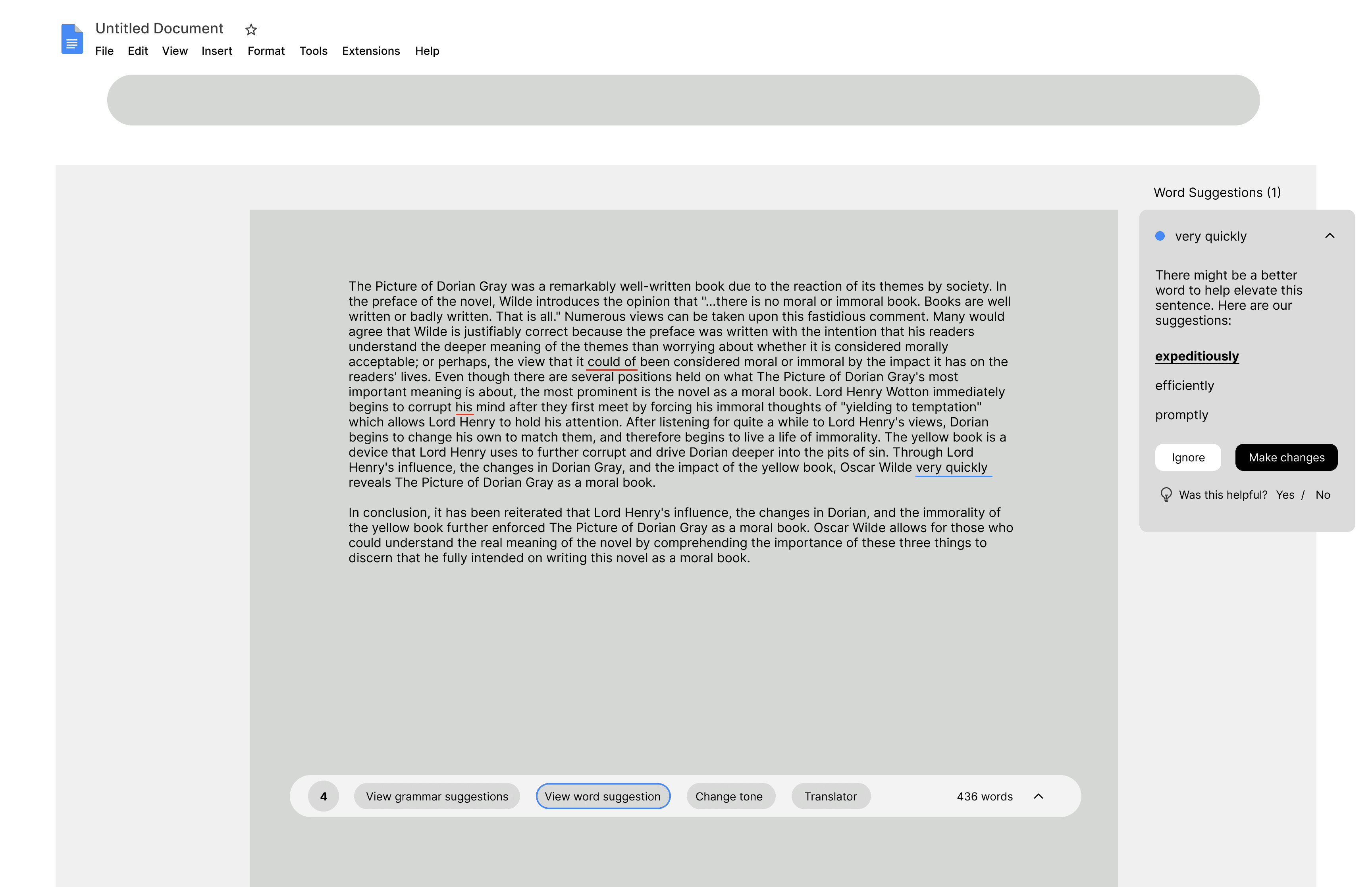
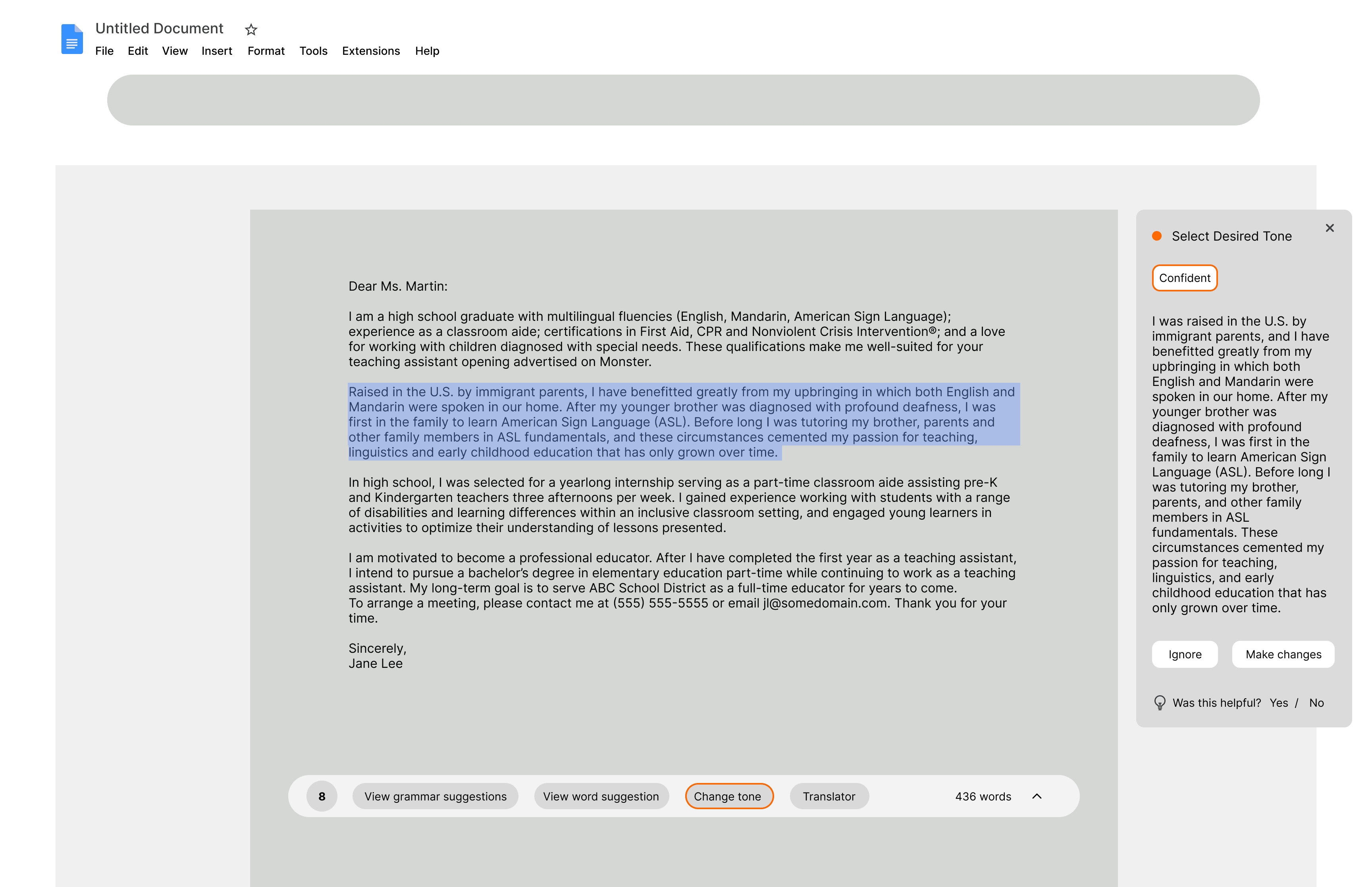
1
Logo
2
Color Palette
3
Typography
4
Iconography
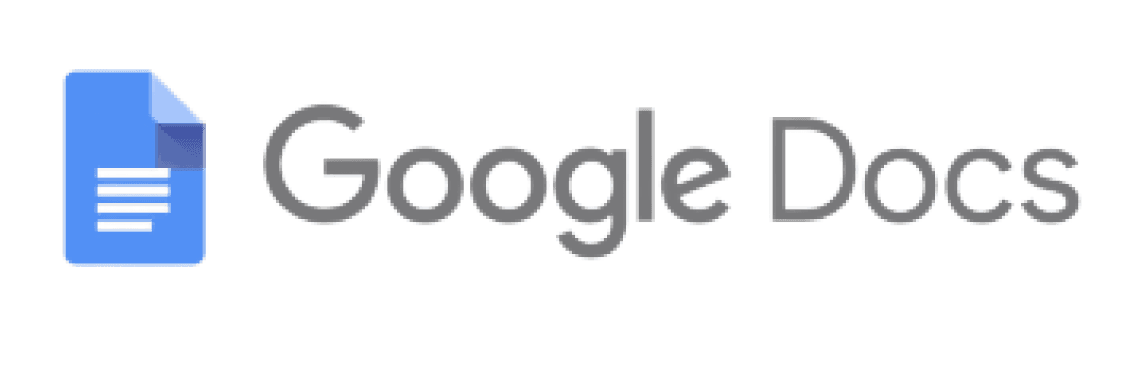
Blueberry
#5290F5
Bright Gray
#EFEFEF
Gainsboro
#DEDEDE
Philippine Silver
#B8B8B8
Inter
TITLE EXAMPLE
PARAGRAPH 01
DETAILS
Build your best ideas together, in Google Docs.
Build your best ideas together, in Google Docs
Buttons
Toggle Off
Toggle On
Toggle Activated
5
Components & Elements
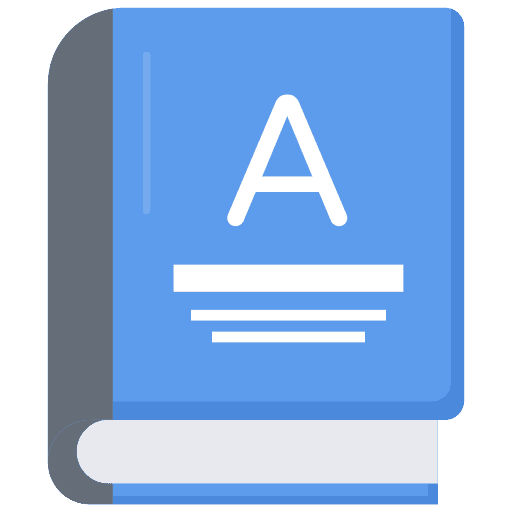
Default Button
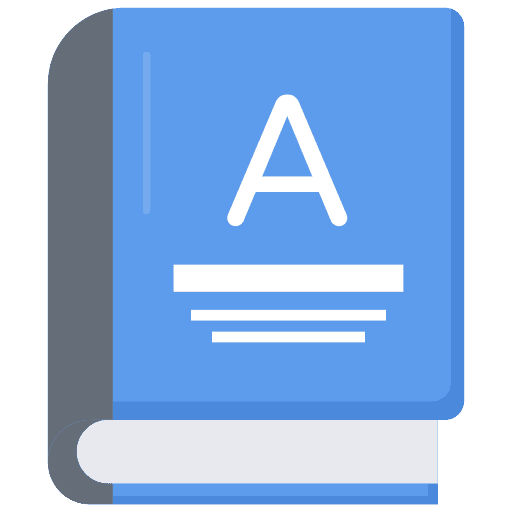
Hover Button
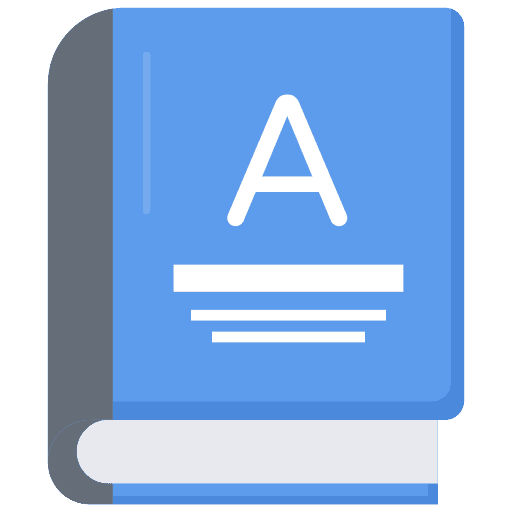
Active Button
Grammar Mode
436 words
436 words
Grammar Mode
Grammar Mode
Rephrase
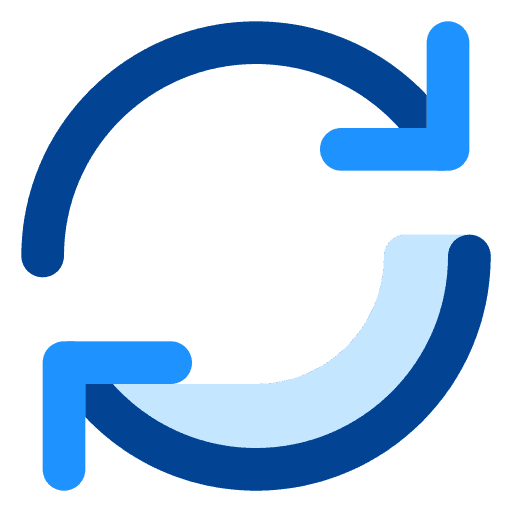
Shorten
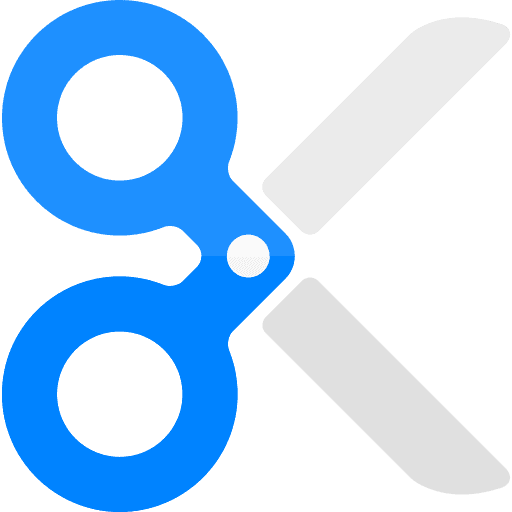
Tone

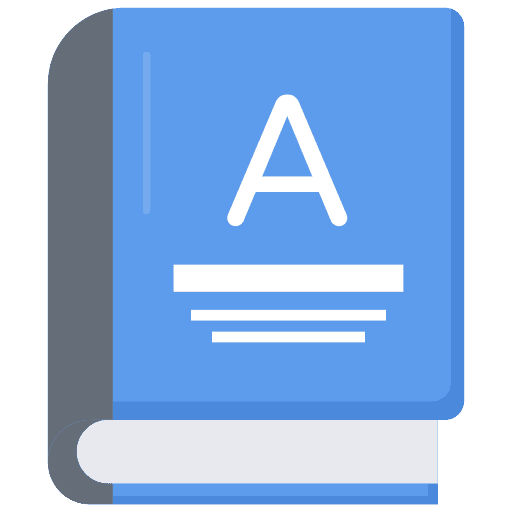
Word Suggestion
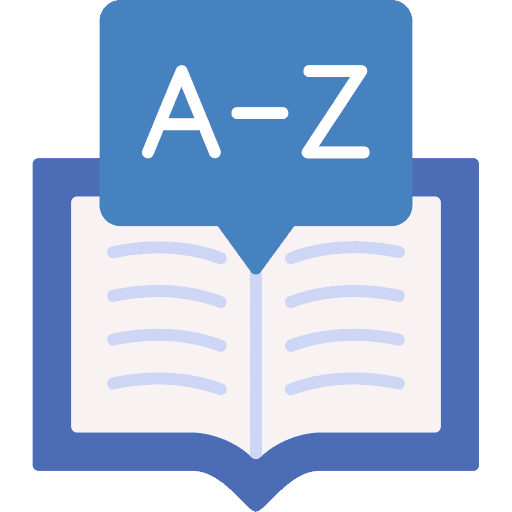
Dictionary
Cards
Grammar Suggestion
Grammar Tool - Side by Side
Previous Edit
Onboarding Screen
What is the grammar suggestion?
could of could have
Could have is the correct spelling of this phrase. It often gets misspelled as could of because of how the contracted version of could have (could've) sounds when pronounced aloud.
Learn more about the differences between could have and the contracted could’ve here!
Ignore
Learn More
Raised in the U.S. by immigrant parents, I have benefitted greatly from my upbringing in which both English and Mandarin were spoken in our home. After my younger brother was diagnosed with profound deafness, I was first in the family to learn American Sign Language (ASL). Before long I was tutoring my brother, parents and other family members in ASL fundamentals, and these circumstances cemented my passion for teaching, linguistics and early childhood education that has only grown over time.
Undo
Click here to view to any previous edits.
Grammar History
Many views can be taken upon this fastidiously endless comment
Many views can be taken upon this fastidious comment.
could of
could have
Undo
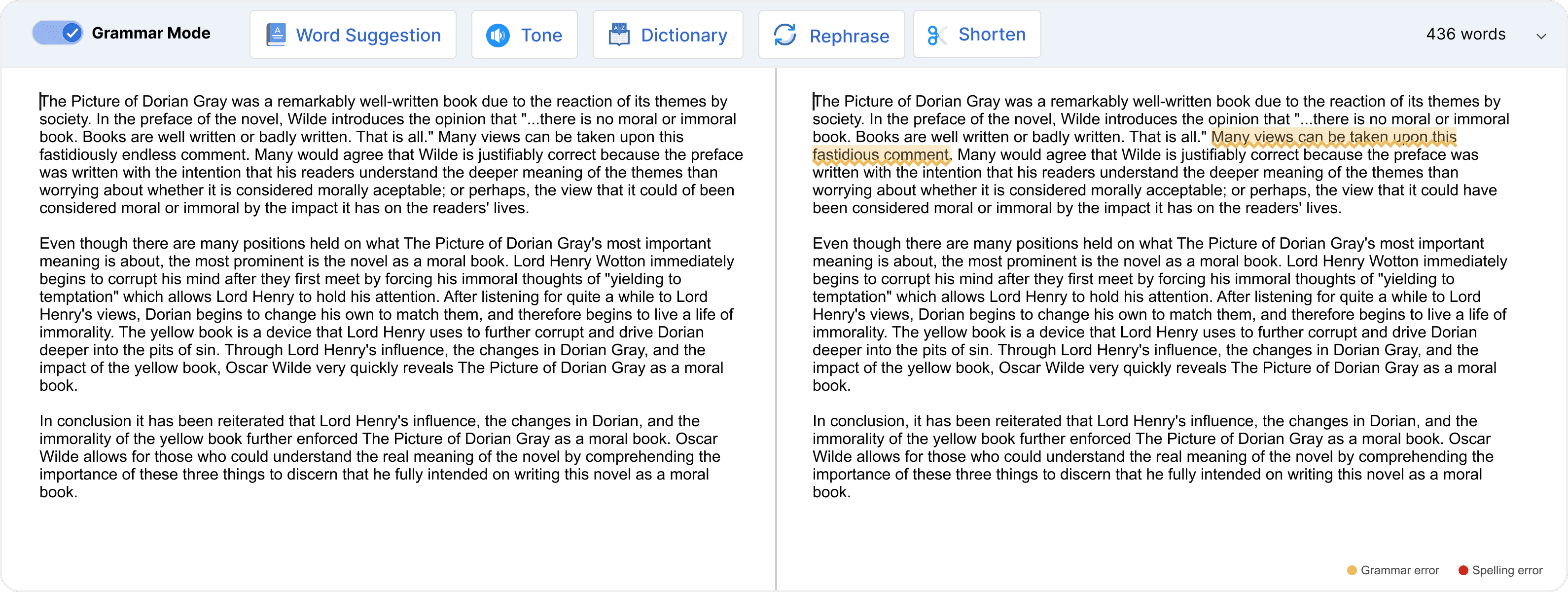
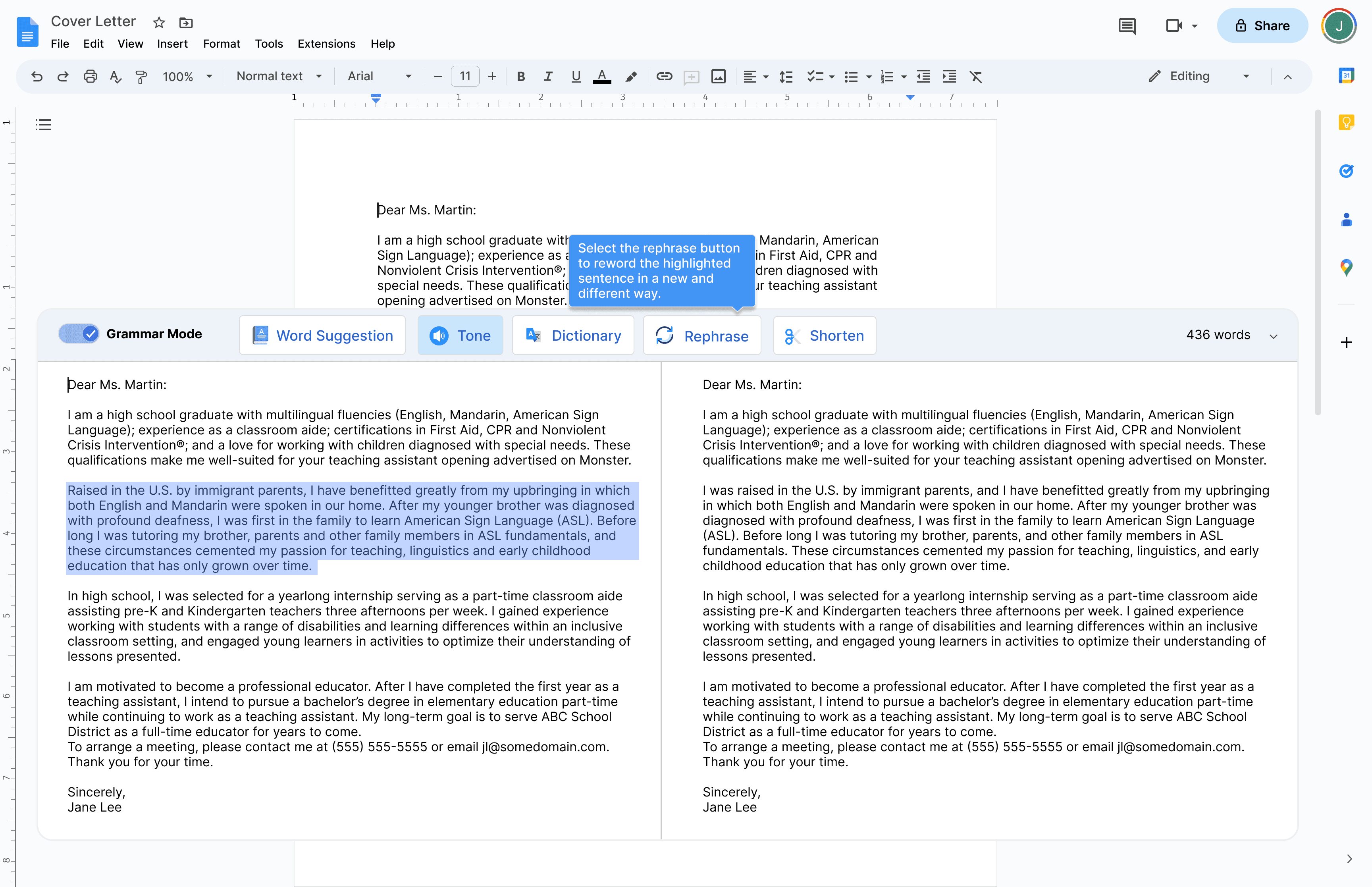
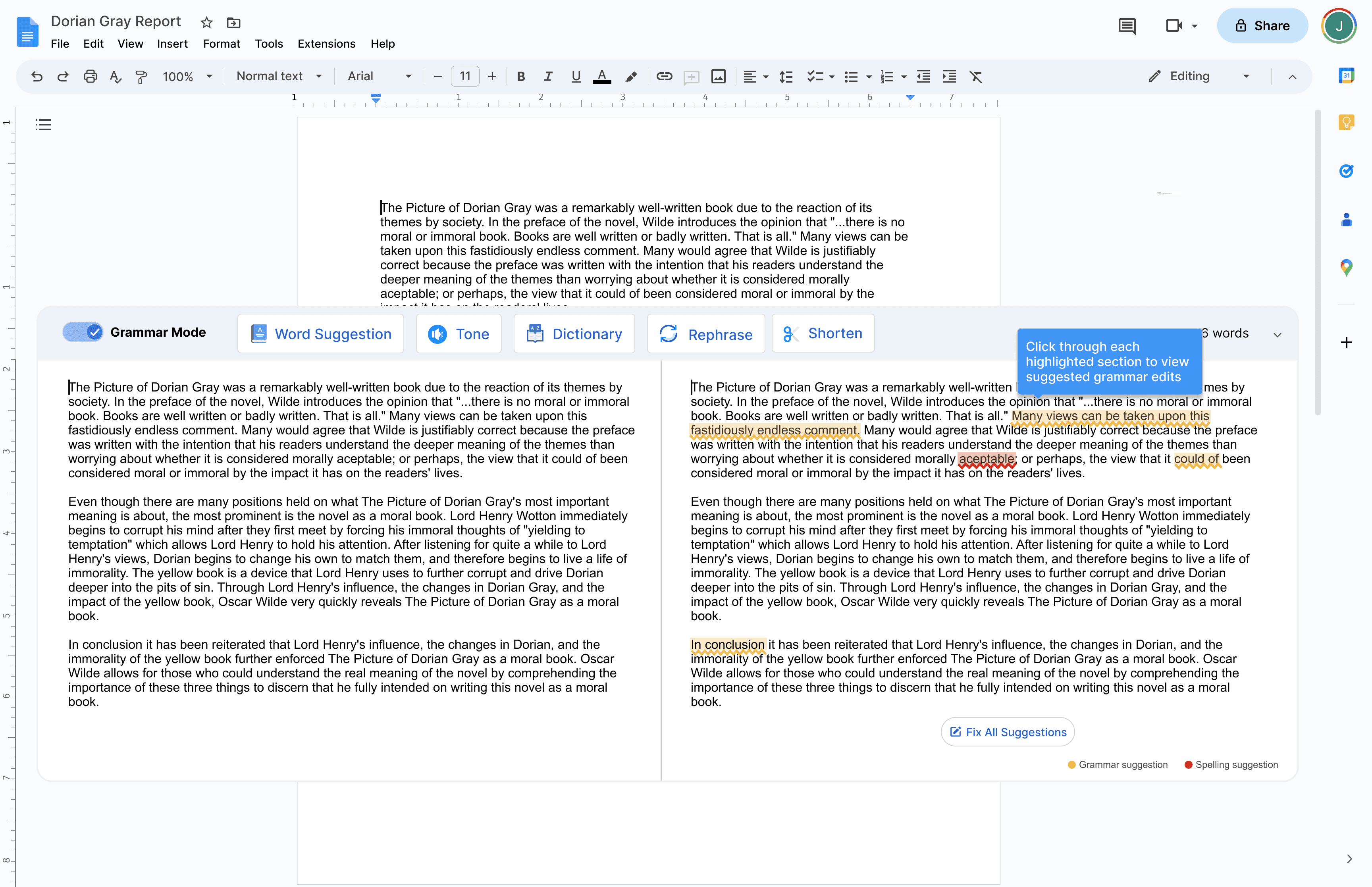
Usability Testing
Five moderated usability tests were conducted via Zoom. Through testing, I sought to determine:
1) how easily each user is able to navigate the added feature, 2) gather feedback on the user interface and visual design, and 3) understand the pain points users might encounter while navigating the tool.
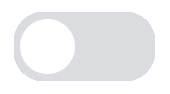
Successes
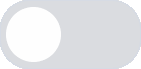
Iterations Needed
5 out of 5 users stated they would “definitely use word suggestion” if it was a feature available within a grammar tool.
4 out of 5 users found the previous edits useful especially when thinking about collaborating with other writers/editors.
4 out of 5 the of users expressed that the assistance writing tool user interface (UI) blends well with Google Docs workspace.
5 out of 5 users stated confusion, and even displayed hesitation, when performing Task Flow 4 (i.e. Tone Feature) and suggested adding a confirmation/accept changes button.
One user stated on/off toggle could be changed to better match current Google UI features.
3 out of 5 users desired a more in-depth look into the rephrase button which I later developed as part of the priority revisions and iterations
Priority Revisions & Iterations
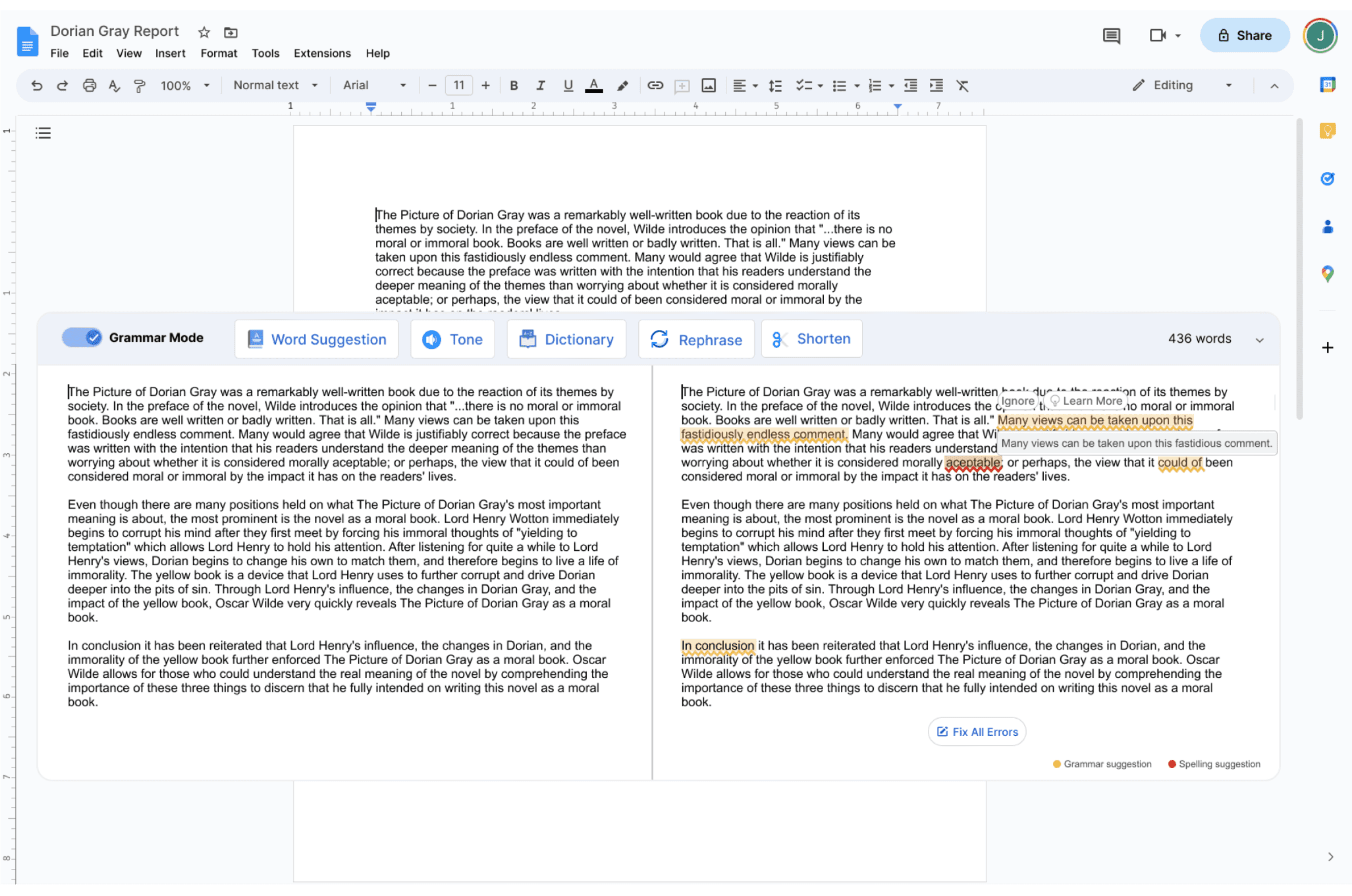
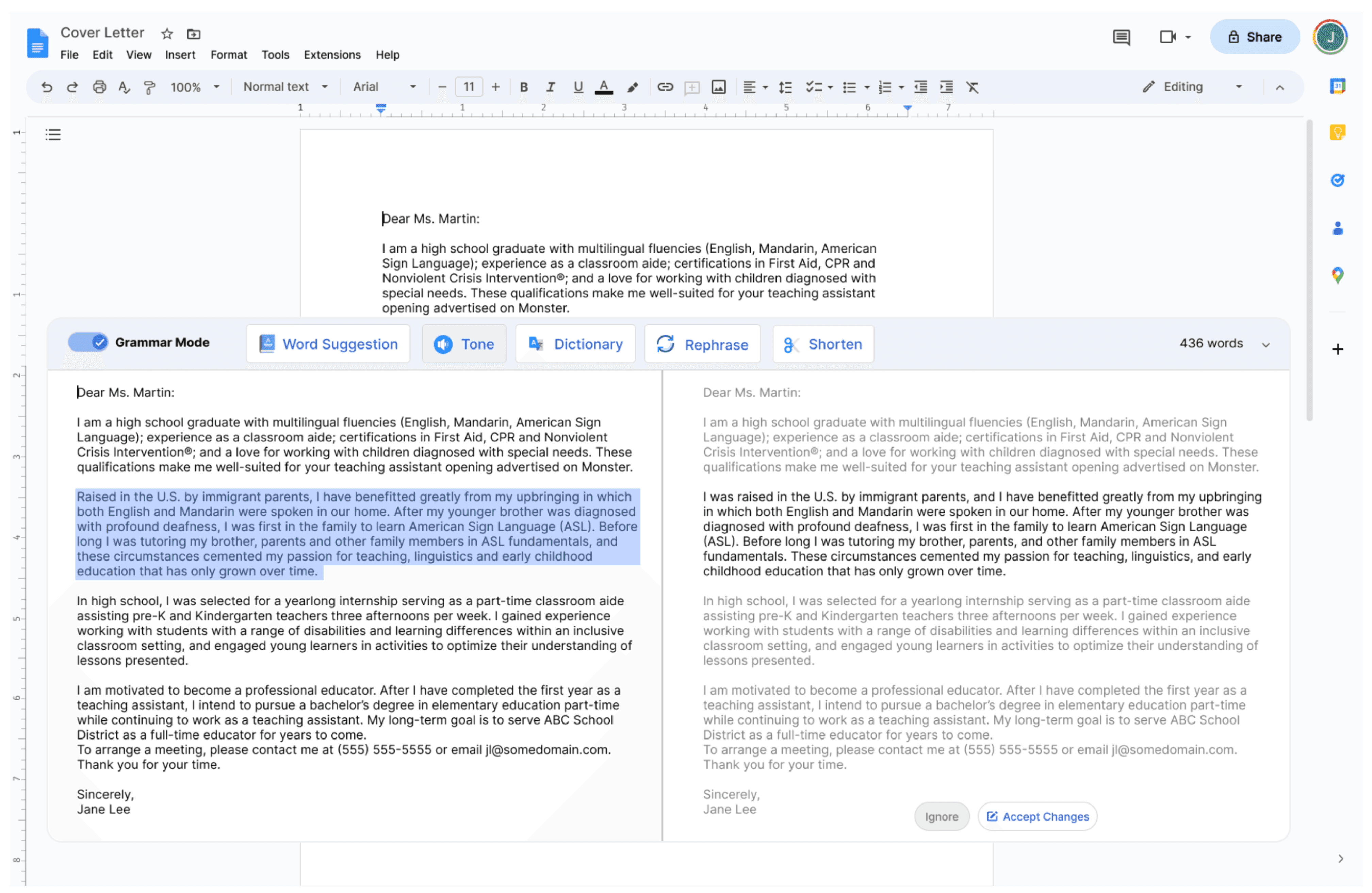
Provided side-by-side changes within tone feature and blurred text that was left unchanged. Included an “Accept Changes” CTA in order for users to confirm whether they want to continue with suggested tone rephrase. 100% of users noted this would be helpful during usability testing.
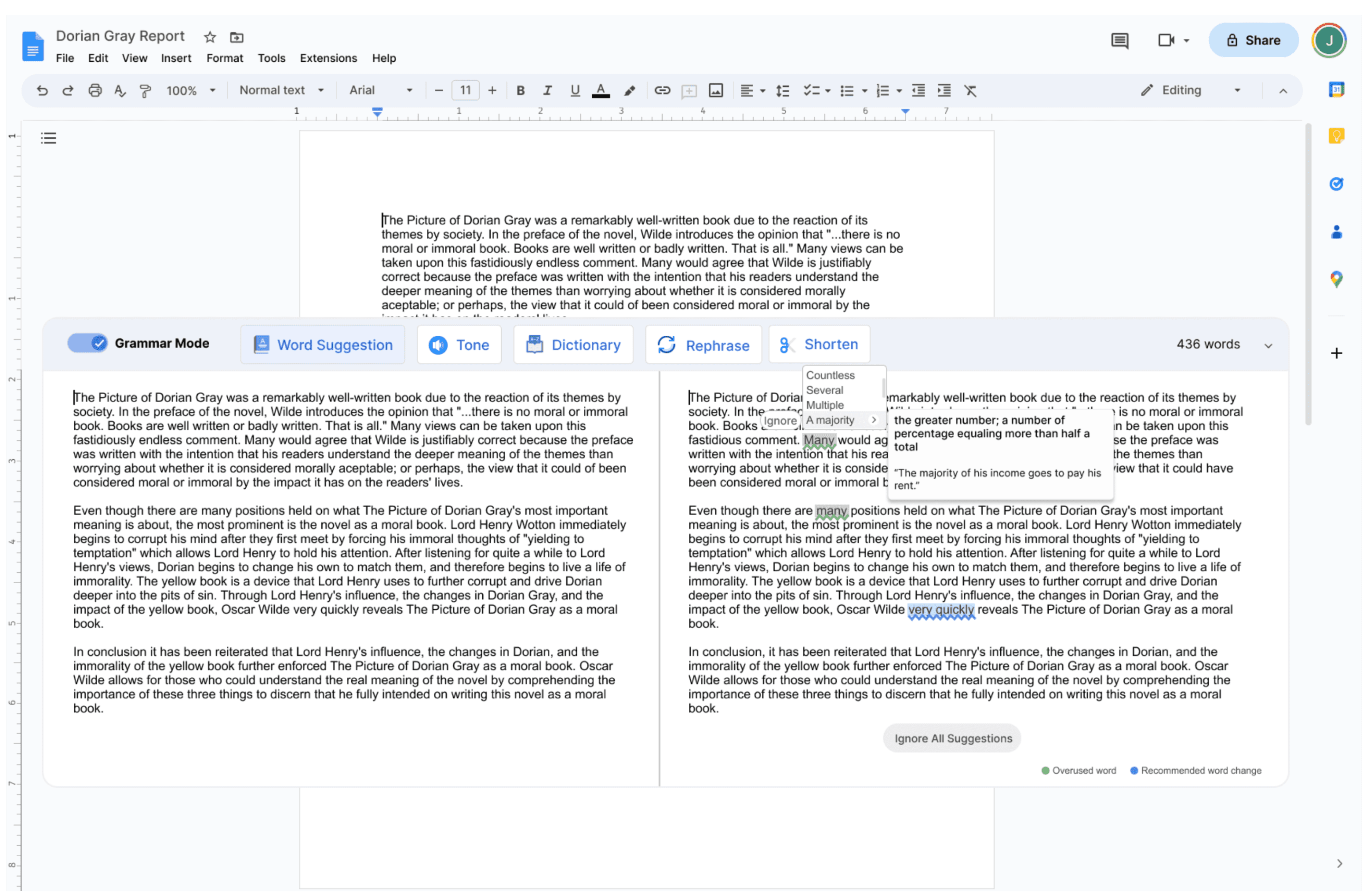
Included “Ignore” CTA within word suggestion flow to allow users to ignore suggested word change if they desire to keep the original word.
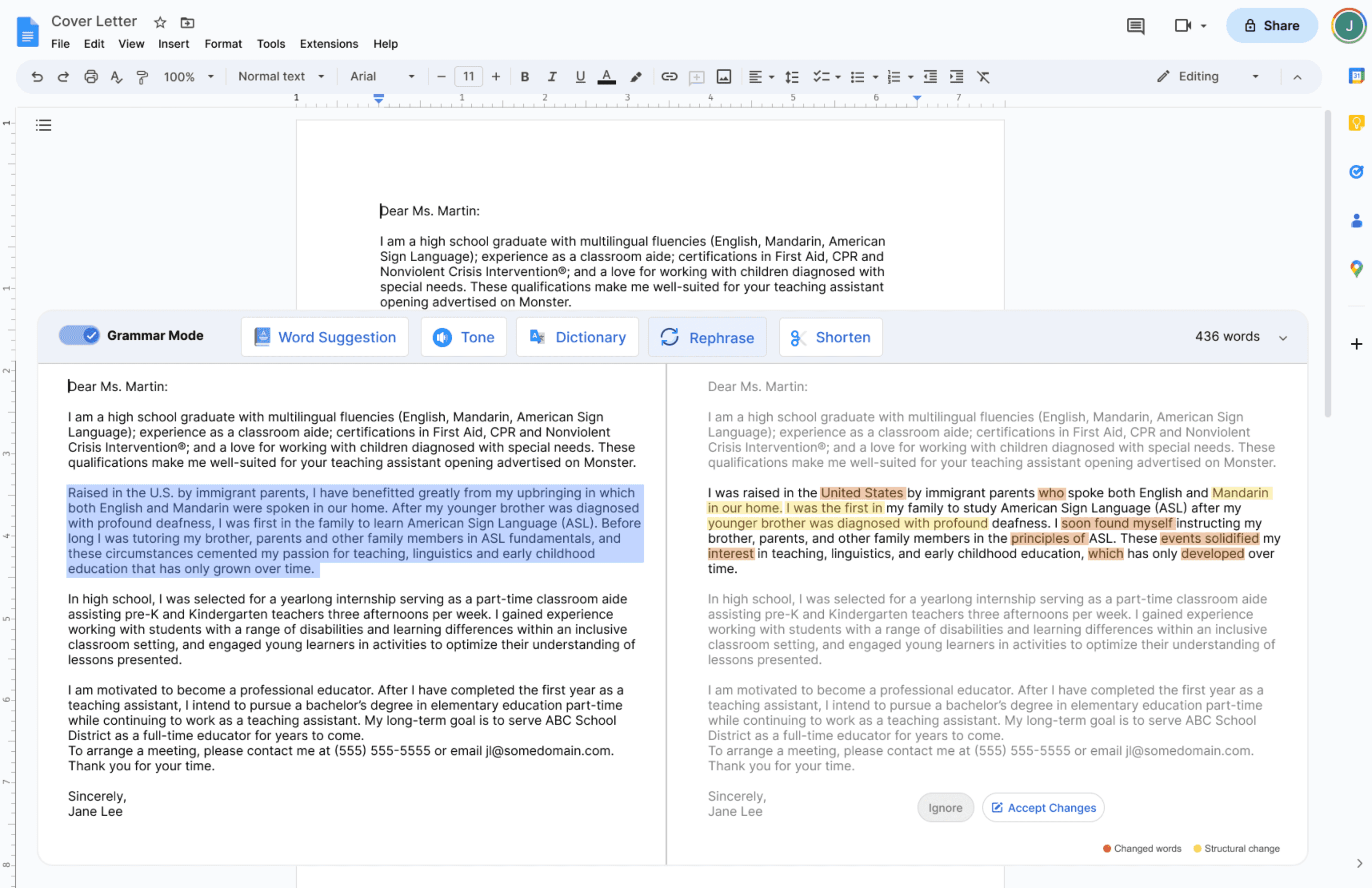
Added “rephrase” feature as an additional task flow to demonstrate changes in word selection and structural sentence changes
Changed color of on/off grammar mode toggle and “Fix All Errors” CTA for more consistent look with Google Workspace UI
Key Features of the Final Prototype


1
Assistive Writing/Language Tool
2
Grammar History


The key highlight of the feature includes the assistive writing/language tool which can be found at the bottom of the screen. The on/off toggle was incorporated in order to minimize distraction during the creative writing process. The main features found on the toolbar includes: word suggestion, tone feature, dictionary, rephrase and shorten. When the user initially puts the assistive writing tool "on" they will be shown which spelling and grammar suggestions are being made to improve their writing. Users can do a deeper dive into the suggestions as they hover over the "Learn More" CTA. Also included within the tool bar is a "Fix All Suggestions" button, in order for users to quickly make changes.
After the user reviews and completes any of their spelling and grammar suggestions, they are able to view their grammar history on the left side panel. This allows users to look through each specific grammar/spelling suggestion made, and "undo" any changes they might not agree with. In addition, this tool is especially helpful when collaborating with other users or if the user is working with a co-editor.
3
Word Suggestion Feature
The "Word Suggestion" feature will identify any words that are over repeatedly (this includes words counted more than 2 times, but does not include article words) and allows the user to make any necessary changes. The "word suggestion" feature will also identify word/s that could be replaced in order to elevate the user's overall writing style. This feature includes a list of synonym words which the user can toggle over to view the full definition and an example sentence for additional context.
4
Tone & Rephrase
The tone button gives user's the ability to rephrase a sentence or sentences to better fit their intended tone. This includes tones such as "confident," "persuasive," or "casual".
The rephrase button was also added in order for the user to reword any sentence/s in a new and different way. One key feature was to include a way for the user to identify where a sentence structure or word change occurred from the original draft.
KEY TAKEAWAYS & NEXT STEPS
UP NEXT
Analyzing the user interaction
As a next step, it would be ideal to identify user interaction possibly with an unmoderated usability testing tool, such as Maze. This will provide data analytics on any mis-click rates where users might encounter difficulties when moving through each task flow.
Adding co-design process to future projects
This was the first time I incorporated a co-design process with subject matter experts prior to user testing. I found this stage of my design process irreplaceable and is something I am going to include in future projects.
Next



